5 E-Mail Management Tips
Dave Fleet offers 5 TIPS FOR MANAGING THE EMAIL DELUGE.
Dave Fleet offers 5 TIPS FOR MANAGING THE EMAIL DELUGE.
The most important:
Read once
Ever find yourself reading an email, realizing you’re not sure what to do with it or that you don’t have time to deal with it, and just moving on to the next thing in your inbox? I know I have. Unfortunately, that leads to your inbox becoming a repository for difficult email, not a true inbox.
Try to force yourself to only read emails once. Once I’ve read an email, I take a leaf out of Getting Things Done
(affiliate link) by David Allen and take one of several actions:
- Deal with it – if it’s going to take less than two minutes to handle, just do it
- Schedule it – file it in an “action” category and book time in my calendar to deal with it
- Delegate it – assign it to someone on the team to handle
- File it “to read” – lots of items are sent as “FYI.” I file these in an “information” category for review when I have time. This is a recent addition for me, as I was finding my “action” category was getting clogged with dozens and dozens of action items (thanks to the book Workarounds That Work
(affiliate link) by Russell Bishop)
- Archive it – file it in an archive folder for future reference
- Delete it – get it out of the inbox to keep things manageable
It’s hard to do but I’ve gotten much better at this of late. I handle everything in Gmail using their “Priority Inbox” feature and my goal is to get rid of as many emails the first go-through as possible, preferably without reading beyond the sender, subject, and summary.
I make prodigious use of the “mark as spam” feature to deal with repeat offenders and auto-filter several important but non-urgent things (blog comments, Facebook updates) into folders where I can read them at my leisure.
Two of Fleet’s other tips are as much courtesy to others as efficiency gainers for yourself.
Ensure the subject line is relevant
This is an are where I know I need to improve – ensuring that the title of an email remains relevant to the conversation. In the past I’ve sent far too many emails with “FYI” as a title. It could be worse (at least the recipient knows it’s not urgent) but it would be better if it read “FYI – media coverage of XYZ”, “Deadline: Need feedback by Feb 18″ or the like.
In cases where the topic of the email changes during the email chain, change the title!
Keeping the subject relevant lets recipients know what the email is about, and whether they need to pay attention to it.
While I don’t always do it, my best practice is to change the subject line of generically titled emails when I reply, making it not only more meaningful to the recipient but easier for me to search for later. Equally important, if the conversation strays into a new direction, I change the title accordingly. That’s especially important in Gmail, since it threads conversations.
Avoid “reply all”
Does everyone in the email chain need to be on it? If you don’t need to include everyone on a reply, do them a favour and remove the unnecessary people from the chain. No-one sits there waiting for the next group discussion to erupt; you’ll also find that you get fewer emails as a result, as there are fewer other people to hit “reply all” at their end.
This. Too many people include every person who might conceivably be interested in a subject in the initial message, thereby inviting a giant all-day gabfest. The more you can do to disrupt that eventuality, the better.
via Steve Rubel

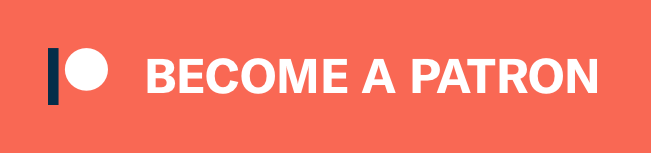
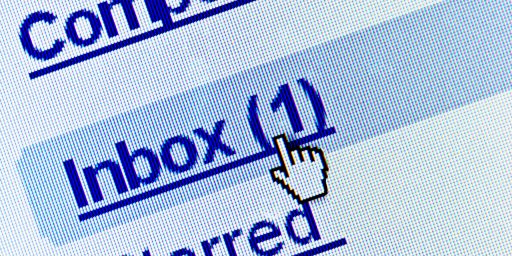
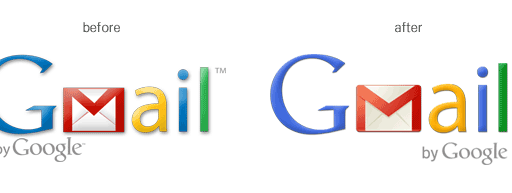
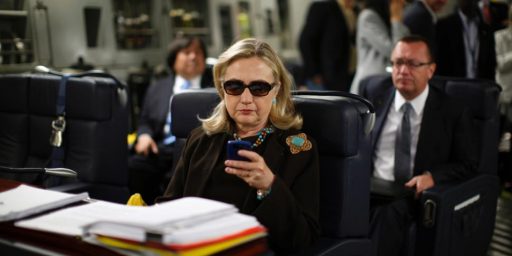


Another re line tip: Just because your sender uses no re line or an unhelpful re line doesn’t mean you are stuck with it. You can change the re line of received mail (at least you can in Outlook) so that you can easily identify it to a topic or group it with similar emails. Just open the email, click on the re line and edit. Exiting the email will give you an option to save your changes.