Why Do PDFs Suck?
Once again, opening a PDF document crashed my browser, this time causing me to lose the draft of a post I’d spent more than 30 minutes working on.
Why is such a long-used program as Adobe Acrobat still unstable after all these years?
More importantly, why do people insist on putting so much Web content in such a Web-unfriendly format?
UPDATE: After doing some research, I’ve changed my browser’s settings so that PDFs now open in Acrobat Reader directly rather than via the browser itself. We’ll see if that helps the situation.
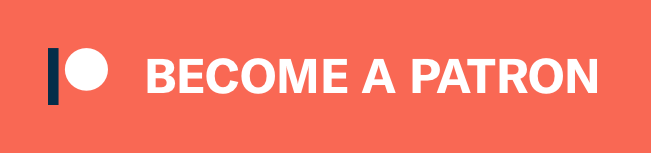
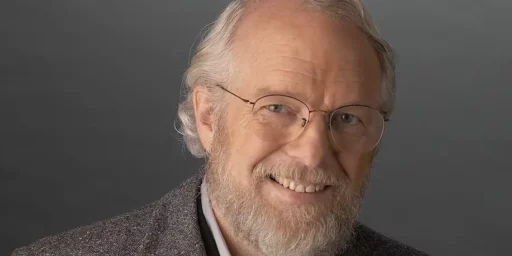


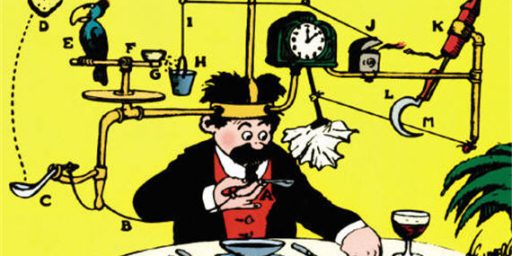

PDF’s don’t suck, Adobe’s Acrobat Reader plugin sucks, and the standalone program isn’t much better.
I have always used ghostscript and ghostview on windows, it’s not as feature-full as Acrobat, but it’s much faster and more stable, and it used to be free. Now that I use Linux, Evince does the job very well, and I find PDF to be as web-friendly as anything else.
If your using Firefox, switch to one of the PDF reader plugins’. If your using IE switch to Firefox.
I’m using Firefox. I was using the plugin, which meant the browser crashed about every 3 times I tried to open a PDF.
James, As Miguel says, its not .pdfs that suck–it’s Adobe Acrobat. If you are using windows, try Foxit–it is simply the best .pdf reader available.
Acrobat Reader is a serious memory hog. If you make Foxit your default for handling .pdfs, you will never have a problem with them again.
I agree with Triumph…
Foxit Reader for Windows is the best lightweight reader.
I would also highly recommend (for longer posts) creating your post in a simple text editor and saving every 5 minutes. Then when finished, copy and paste the entire post into your browser.
To not save frequently is asking for trouble on any OS, since a power outage will bring even the most stable system to a halt.
I will, thanks!
I’ve tried doing that, using Notepad or any number of external editors, including the Firefox plugin. I always go back to the WordPress panel, though, because the other ones require so much clean-up afterwards.
My server is acting up and posting/saving is quite slow the last couple days. Generally, I save repeatedly. In addition, WordPress generally autosaves for me. For some reason, though, this post got eaten.
If it’s a big concern, you can always run a separate browser, or separate instance of the same browser, specifically for writing your posts.
Usually, when Firefox crashes, all instances go down. It typically autorecovers open windows and, sometimes, even blog posts. Not always, though.
Here’s a Firefox tip then:
From the commandline, run:
Then, create a desktop shortcut with the command:
Clicking that icon will run a separate Firefox process, with a separate user profile. If your day to day firefox process crashes, that one will keep running.
*Note that this assumed the default install location of Firefox, if you’re isn’t in C:\Program Files\Mozilla Firefox\, you will have to change it.
In my experience the problems have as much to do with the construction of the document, as with the plug in.
I’ll second (third?) on the Foxit Reader recommendation. It’s a good way to overcome the resource-hogging bloatware built into Acrobat Reader.
And Michael, awesome tip.
I rarely see Acrobat crash Firefox (i.e., make the process disappear). On the other hand, I frequently see Acrobat lock Firefox (window is there, but not responsive to input, may not paint properly, etc.). The distinction is important since the latter issue is easily fixable.
On Windows, the workaround is simple. Go to Task Manager, processes tab, find the AcroRead.exe process, and end it. Firefox should be responsive now. You can even re-open the PDF without restarting Firefox.