Why Does Word Still Have a ‘Save’ Button?
Farhad Manjoo is trying the demo version of Microsoft Word 2013---which he likes---but notices something out of place.
Farhad Manjoo is trying the demo version of Microsoft Word 2013—which he likes—but notices something out of place.
But for all its improvements, the first thing I noticed about the new Office was a big, terrible bug. It’s one of those bugs that masquerades as a feature, a bug so entrenched that lots of people—probably even you—believe it’s an integral part of how computers are supposed to work. This bug has been with us since the beginning of graphical computing. The same flaw has marred every single release of Office ever—yet I almost feel bad about singling out Microsoft’s software, because until recently, you could find the bug in pretty much every other program, too.
The bug is the Save button. It’s 2012. Computers are smart enough to be able to figure out pretty much everything on their own—where you are, where your friends are, how long it will take for your chronically late pal to show up for your lunch appointment. So why, at this late date, do these otherwise hyperintelligent machines still need us to tellthem to commit what’s on the screen to permanent storage? If my computer does not require hand-holding when it manages its memory and figures out daylight saving time and automatically reconnects to wireless networks, why does Word need me to press a button for it to understand that I really, truly do want to keep everything I’ve typed up to this point?
That’s not all. Before it hangs on to anything I’ve written, Word wants to make sure that I’ve given the thing a filename, too. Why? Why can’t it just keep saving stuff until I get around to naming it? If having dozens of untitled works was good enough for Jackson Pollock, why is Word so scared of nameless things?
It’s time to delete Save. The whole business of saving is a blight on modern software—unnecessary, unfriendly, and completely out of step with our automatic, hands-free computing culture. Microsoft Office isn’t the sole offender, but it’s the most notable one. As other software makers have added various ways to do away with saving, Office has stubbornly stuck to its guns. Once you use one of these save-free apps, you’ll begin to look at Word, Excel, and PowerPoint as if they belong to an earlier technological era, a world before laundry machines, the internal combustion engine, and antibiotics. In the future (meaning, now), your computer should save everything you do, always, automatically, by default (unless you specify otherwise, which you would never really want to do).
To understand why saving is no longer necessary, let’s look at why the function was invented in the first place. All the data on your computer is stored in one of two places—either the machine’s primary storage, which on today’s computers are little chips known as RAM, or secondary storage, aka your hard drive. Your computer’s processor can only access stuff that’s in primary storage. To get stuff from secondary storage—say, your long-lost résumé—a program like Word reads the data from your drive, then loads it into RAM, where you can work with it directly. Primary storage is usually less permanent—what engineers call “volatile“—than secondary storage. RAM chips, for instance, require a constant source of electricity to maintain their data, while your hard drive can keep stuff even when the power’s off. So that’s what you’re doing, technically, when you hit Save—you’re transferring data from your machine’s temporary memory bank into permanent storage.
If you were to design a computer today, it wouldn’t make sense to make this step visible to the user—it would be like designing a refrigerator that required you to turn off the light before you shut the door. But in the very earliest days of computer, saving was too computationally intensive to be automatic and invisible. Computers were very slow, and the process of transferring stuff from primary into permanent storage could take a long time. (According to an unsourced note on Wikipedia, the Xerox Star, the first commercially available PC with a graphical interface, took “minutes” to save large files.) Hard drives also weren’t very large, so saving everything was wasteful. If you’re just drawing up your grocery list, why take up precious hard drive space?
These technical limitations required that saving be made an affirmative action—a costly move you did only when a project was worthy of the time and space. As a result, saving also became a point of virtue, a schoolmarm’s nag about the best way to use your computer. If you were doing anything important on your machine, you were instructed to always, constantly save. If you didn’t, you were recklessly courting disaster. If you complained to your friends that your PC crashed and you lost all your work, they’d always ask if you’d been Saving. If you hadn’t, you’d earn no sympathy.
But the technical limitations that once governed saving no longer apply, and they haven’t since about 1995. Today’s machines are fast and capacious enough to save everything you do in most office-type programs. This is even true on mobile devices, which can often unload their saving to the cloud, and it’s doubly true on Web programs like Google Docs, which have all the space in the world to save every single thing you do. What’s more, computer scientists long ago figured out “versioning,” so there’s no longer the worry of “saving over” old work. Say you rewrite the climax of your screenplay late one night, and then, after sobering up, you realize that it’s all wrong? In many modern programs—even Office—saving something doesn’t override what you saved before, and you can usually go back to a previously saved version.
Interestingly, the Microsoft Office products are the only ones I use on a regular basis that still does things in this way. Despite trying many outside editors, I’ve long composed my OTB posts directly in the WordPress interface. (Indeed, I type my Atlantic Council posts and many of my outside columns that way, too, because it’s much easier to insert hyperlinks in WordPress than in Word.) It has autosave, versioning, and doesn’t need a filename.
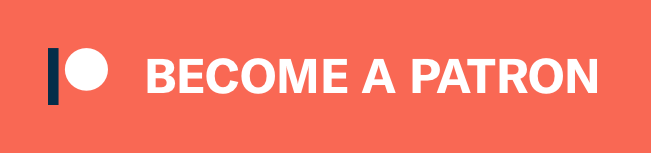





Of course, there’s a big difference between the “auto-save” feature that the article is talking about and the Save button. The most notable being that is one wishes to, well, you know, save a copy of the document one is working on locally then the way auto-save works is distinctly not useful since it saves the file to a hard to find back up location using a hard to dechiper file name.
If I’m working on a document I want to email to a client, I kind of need to save it at some point, don’t I?
Because it makes us feel like we still control something on these damn machines. More and more I don’t think I own my laptop, I feel like I’m leasing it from Microsoft which keeps giving me updates (I note that they’ve at least dropped the fiction that most of these are “improvements”) that change my toolbars without warning.
Hitting the save button gives me at least the illusion that I still can make something happen, kind of like those fake steering wheels on baby carseats so the toddler can “drive” with mommy and daddy.
DIAF, Microsoft.
@Doug Mataconis: That’s what Save As is for—and Manjoo wants to keep that.
James,
Yes, but there is something to be said for the convenience of a button on the toolbar
WordPress does use filenames, it just autogenerates them based on parameters that were established when wordpress was installed. WordPress also has a save button (unless the person in charge of creating your theme has skinned it out). In fact it has 2 of them. “Save Draft” and “Publish”
@Doug Mataconis: I made a button (through Word options) to have “Save As” on my toolbar. No neat icon, but it’s on the bar. Most often, though, I use keyboard shortcuts to achieve that goal. I’ve even created a keyboard Macro (CTRL-A) to do it.
But even with my Word 2003, the PC is doing autosaves in the background. Despite my UPS, I can still lose power at awkward times and am able to recover my work. I just need to be sure I’m committing the right version to my more permanent storage.
Oops… I should have typed (CRTL-ALT-A). CTRL-A, of course, selects the entire text.
Way too much time on the hands….
Many of the “indy” word processors and writing programs have given up on save. They essentially “save” the file with every typed word (or grouping of typed words) — you give the file a name at it’s moment of creation.
The bigger thing which I wish Microsoft would address is to allow documents to contain previous versions of themselves (like Wikipedia or WordPress). That would require a “save” button, but in that context it would make more sense — you are saving a particular snapshot in time of your document that you can always return to.
It is my “responsibility” to save the file. I do not want to trust a computer to do it. I am happy if I forget it can still be found but I have to have some semblelance of accountability…
Auto-backup while drafting is an incredibly useful feature. As anyone who has had a computer crash on them while writing a 50 page legal brief could tell you (that would be me)
@Doug Mataconis:
If you haven’t look at it, check out Scrivener http://www.literatureandlatte.com/scrivener.php — it’s a great, cheap program.
The program is constantly saving (with the option to create specific snapshots of the document).
And not only can it be rigged for legal writing, but it works on the authoring model that I mentioned above — each time you want to do a significant edit you stay within the same file rather than getting into file bloat. And it encourages “sectional” writing which is good for many types of legal documents.
I frequently open a document or spreadsheet just to mess around with it… Do some wild forecasts, or trying out a new direction in the document. It’s simple to close without saving. But if the auto save makes my income $457,000, and my wife opens it the next day, we have a problem!
@Doug Mataconis: “Of course, there’s a big difference between the “auto-save” feature that the article is talking about and the Save button. The most notable being that is one wishes to, well, you know, save a copy of the document one is working on locally then the way auto-save works is distinctly not useful since it saves the file to a hard to find back up location using a hard to dechiper file name. ”
In Excel, the big difference between Save and auto-save is that the former works, and the latter doesn’t. I’ve seen auto-save not work on stuff I’ve spent a half-hour on (and my settings are such that it should have made multiple copies during that time).
I’m a programmer. I often start fiddling with a program, decide I’ve proceeded in the wrong way, and intentionally close without saving. It warns me, which is fine.
Since the source file needs to be in a specified place to be compiled correctly, no I absolutely do not want it automatically saved with my shitty changes that I want to discard. Of course if it did automatically save, I could still revert manually using version control, but that would take more time. But it’s possible I have made changes since my last commit that I want to save, so those aren’t stored in version control yet. Sure there’s backups somewhere, again more wasted time.
Of course, I don’t program in Word so this may be a useless rant. But the point is, “Save” is useful, not broke, so why “fix” it?
Oh, by the way, I absolutely HATE it when people testing software claim it’s a “bug” when the program isn’t designed the way they would prefer. That’s not a “bug”, and pretending to be funny by calling it a bug, as this author does, was barely funny when people first started doing it decades ago. And now it’s REALLY not funny, it’s just stupidity masquerading as wit.
@mattb: Check out the versioning features. I think the functionality you want may already be there.
Save: Saves the file under the proper filename.
Autosave: Saves the file temporarily, but allows you to undo everything since the last save by closing without saving.
Save As: Allows you to choose where to save the file and under what name.
Seems to me that these are three different functions, best kept separated.
I’m afraid Mr. Manjoo doesn’t understand the difference between creating content and organizing content. Autosave is a nice feature once a document has been named and saved to a specific location. But we’re just not at the point where a computer program can determine the best way to organize information for easy and predictable retrieval. No one with any experience with computers saves all their work into a single folder, after a few years you’ll spend more time trying to find old stuff than creating new stuff. And for those who propose using search as a substitute, you have to remember exactly what to search for. That’s not so easy after a few years.
I think the latest version of Macintonpsh automatically saves everything as you type. My guess is that the next version of MS Office will have a Save As button instead of a Save button on its toolbar and will automatically save as you type.
@Stonetools: What if I don’t want to save it? Or what if I decide to save it as something else and want to keep a copy of the last save? Autosave is great, but I don’t necessarily want it to save over the file itself. Which means I need a command to tell it to do so.
Apple’s Pages software has done this, like, forever.
Personally I’m not a fan of autosave because I’ve seen it goof up a few too many times by either saving over a file that was needed later or not actually saving properly. My tendency to prefer manual saving is probably a result of my many decades of using, building and programming computers.
Mr. Manjoo is going to be shocked to find there’s a whole line of sophisted software development tools (revision control systems) who’s whole point is to be able to save, and restore, versions of software (under development and already released) – and that all the most high tech companies, including Apple, rigorously use such software when designing the programs and hardware he is so found of.
If he’d spend a bit of time doing software or hardware development, he’d realize why being able to save (and mark such saves) versions at different points, especially on projects with many users and the inevitable shifting requirements, is so vital.
In short, I don’t think he knows as much about computers or software as he thinks he does.
Googledocs automatically saves everything that you type. In fact, that´s the problem for Word. cloud computing.
Trumwill nailed it. These are 3 different functions over which I, as the writer, want control.
I want to name files the way I want to name them. I want to save them to locations of my choice.
Autosave protects me from, say, a power failure. But Save As lets me save a file, perhaps a template of some kind, to a different location and/or with a different name.
On occasion, I screw something up so badly that even Undo can’t save me. So I exit without saving and can, with no extra effort at all, load the doc as it was before I screwed it up.
One reason I finally gave up Quicken was because it does not have a “save” or “save as” or even an “undo” button. Everything gets automatically committed. So if you screw up, you better hope you have a backup copy handy that isn’t too old. This lack of options other than auto-commit makes it pretty much impossible to try something new because the cost of screwing up is so high.
The problem these days is not that vendors give us too many choices but that so many vendors have decided that they know best (Chrome’s tabs on top, for ex.) and that we dumb users should not have the right to work the way we want to.
(I’m still using Word 2000 because the newer versions of Word all have implemented changes that I cannot undo or work around and that make my work much harder rather than easier.)